A unique and fresh web layout not only helps entice visitors, but also create a distinct web design. And CSS allows one to create a desirable website theme and enhance the look and feel of a website. By writing in CSS file, you can efficiently deliver a polished and refined design up to the web standards. This is why, if one wants to improve the aesthetics of his site, he has to tweak his theme’s stylesheet as per the requirements. If you are running a WordPress-powered website, you can edit your theme’s CSS and overhaul the layout as required.
Despite, WordPress is a quite popular for developing surefire web solutions, several people still commit some common mistakes while writing CSS for customizing the WP themes. Even professional have been found making common goofs. The browsers don’t understand these errors and simply, respond by generating a tattered appearance. Since, these mistakes can lead to a broken WP site, it is essential to avoid them while handling the CSS of a theme.
Here we have listed a few bloopers that perpetrate a poor design if not avoided while handling the CSS in WordPress, let’s distill them, so that they can be obviated and an appropriate layout can be proficiently designed.
1. Not following the ground rules for CSS
No doubt, CSS offers a great ease to stay creative and deliver an outstanding design. However, it is essential to abide the principles of CSS, like, every selector (except the HTML tags) has to be identified as a class or an ID in CSS. Moreover, every selector must follow the below mentioned syntax.
Syntax of selector in CSS:
selector { property: value; property: value; }
As, indicated in the above syntax, every detail has to be included otherwise it will create a shabby design. However, if there will be any such error, it will be pointed out by the integral CSS Validators. But, it is better to avoid them at your end.
2. Using inappropriate selectors
By implementing an inappropriate tag for design, you can affect the overall quality of your website design. The WP designs must be placed into #content-text, while it has been seen that most of the designers are into a practice of keeping the design into #content tag rather than #contact-text tag. This can be fixed by cutting and pasting the design from the #content tag to the #content-text tag.
3. Setting multiple reference to a selector
If you have assigned multiple references to a single selector, it can make things to awry. Because, it lets multiple selectors get loaded with paradoxical information. It, thus, makes it hard to choose an appropriate option for seeking the desired outputs. This kind of issue generally occurs when you intend to place your genuine style sheet (CSS) over a new sheet.
4. Modifying Wrong Template Module section
Although, the modular templates are quite useful in WordPress development, designers often make mistake while tweaking them by not making changes in the appropriate section of the template. Like, one may mistakenly modify the ‘comments.php’ file instead of the ‘comments-new.php’ file. For this reason, it is necessary to verify whether you are editing the requisite template module section or not. However, if you have taken the backup of your files, you can restore the original file data that has been overwritten by mistake.
5. Not taking a backup of your CSS
Unlike plain HTML file, CSS files demand one to work with a greater precision. This is because, even a smallest of error, like misplacing a semicolon or comma in a CSS file, can ruin your WordPress design. Therefore, even if you want to make only a little change in your theme, it is advisable to take a backup of all the files beforehand. By doing so, you can restore the original files and data, in case of any mistake.
You can avoid your site to appear disordered by taking a backup of your stylesheet. For taking a backup of your CSS file, you can navigate to the folder via “wp-content/themes/theme_name” path. After seeking the stylesheet.css or styles.css file, simply save a copy of this file on your system to ensure a backup. Once a file copy has been saved on the system, you can start editing the stylesheet within your WP dashboard.
Final Thought
By going through the aforementioned common goofs and taking the included tips into considerations, you can avoid the common blunders while editing the CSS of your WordPress theme. This will certainly help you efficiently customize your theme in a desired way and create a requisite visual appeal.
Author Biography
Jack Calder is working as web developer in Markupcloud Ltd, a prominent psd to responsive html service company. Jack also shares his fruitful knowledge and tips on the web with others.

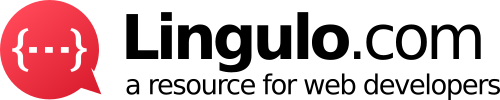
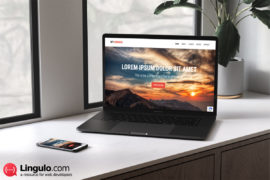

https://goo.gl/UvddXC I found this amazing blog. It is related to this article. You must read. Although thank you for sharing your thoughts, this has added to my knowledge.
Good post. I’ve never really thought of that but it makes sense.
Great article! thanks for sharing!